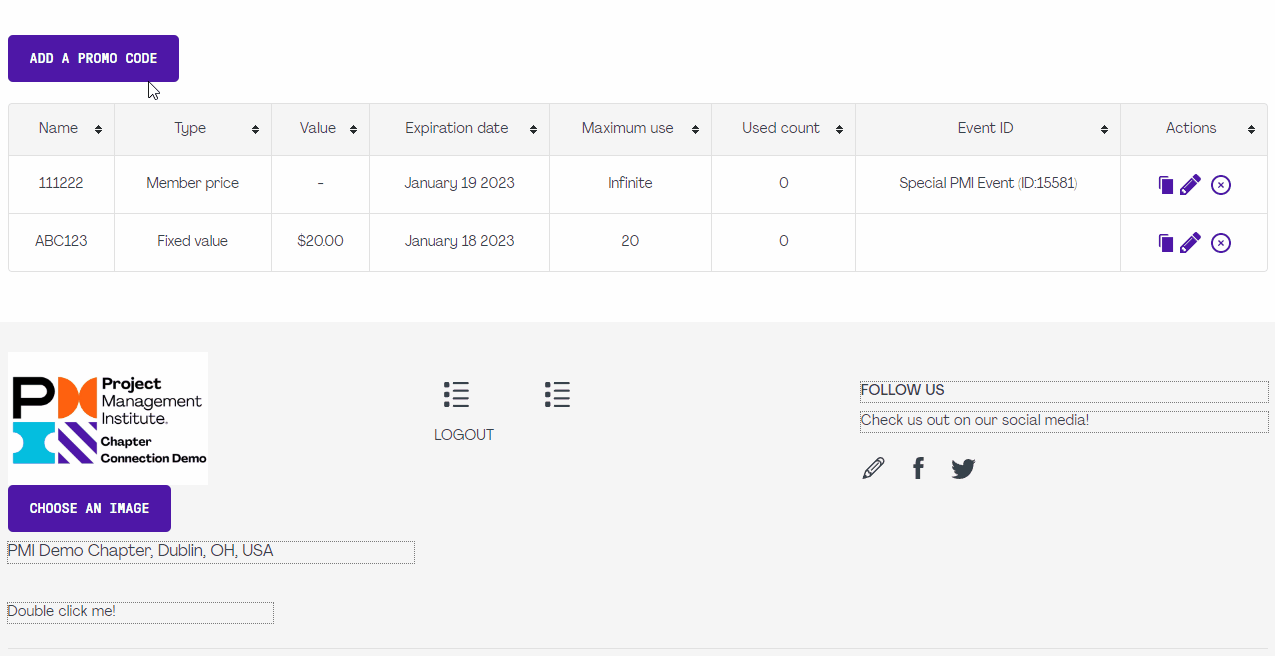Promo Codes Management
In this article
The promo codes allow you to offer a code that your members and non-members can use in order to obtain a discount. Some chapters use these as well in order to give volunteers a free access to a paid event. There are various different settings and rules that you can use with your promo codes. You can also watch our training video on how to use this section.
The table below allows you to view all of your promo codes and perform various actions on them:
- You can duplicate this promo code by using this icon:

- You can modify this promo code by using this icon:

- You can delete this promo code by using this icon:

![]()
To create a new promo code:
- Click on the "Add a promo code" button.
- Fill the required fields
- Types :
* Member Price :
Applies the member price to the event regardless of the account's status.
* Fixed Value :
Offers a fixed dollar amount as a discount.
* Percentage :
Offers a percentage based amount as a discount.
* Fixed Event Price :
Will override the event price with this fixed price value. - Event discount : Allows you to target a specific event. The promo code will only apply if that event is in the cart.
- Product discount : Allows you to target a specific catalog product. The promo code will only apply if that product is in the cart.
- Expiration Date : The promo code will only be valid until this expiration date.
- Max number of uses : The code becomes invalid once this number of uses has been reached. You can leave this field empty for an infinite number of use.
- Promo code name : This is the name of the promo code itself. This can only contain letters and numbers and must be unique, it cannot be the same as another already used name for another promo code.
- Types :
- Click on the "Add" button.