Event Categories
In this article
The categories are the containers for your events. Each event must belong to one category. In this article you will learn how to manage the event categories and you can also watch our training video on this section to see it in action.
The categories section allows you to manage the event categories on your website. These can be used to color code the different types of events as well as act as a filter on your events calendar. In this table you can view your categories and perform the following operations on them:
- Edit an event category with this icon:

- Delete an event category with this icon.

![]()
To create a new category:
- Click on the "Add a category" button.
- Give a name to your category (note that if your website supports multiple languages, then there will be a name field for each language).
- Choose the color for this category from the color picker.
- Click on the "Add" button.
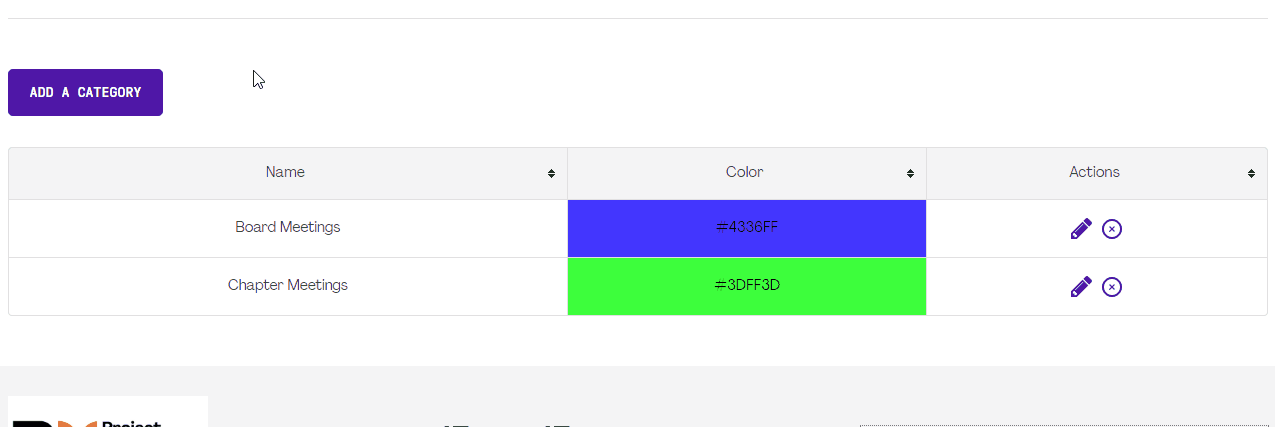
Please note that modifying a category uses the same process, simply click on the modify icon ![]() next to the category that you would like to modify in order to bring up the same form.
next to the category that you would like to modify in order to bring up the same form.
Please note that deleting a category will delete the events that are associated to it. Please make sure that you move the events to a different category before deleting it.



